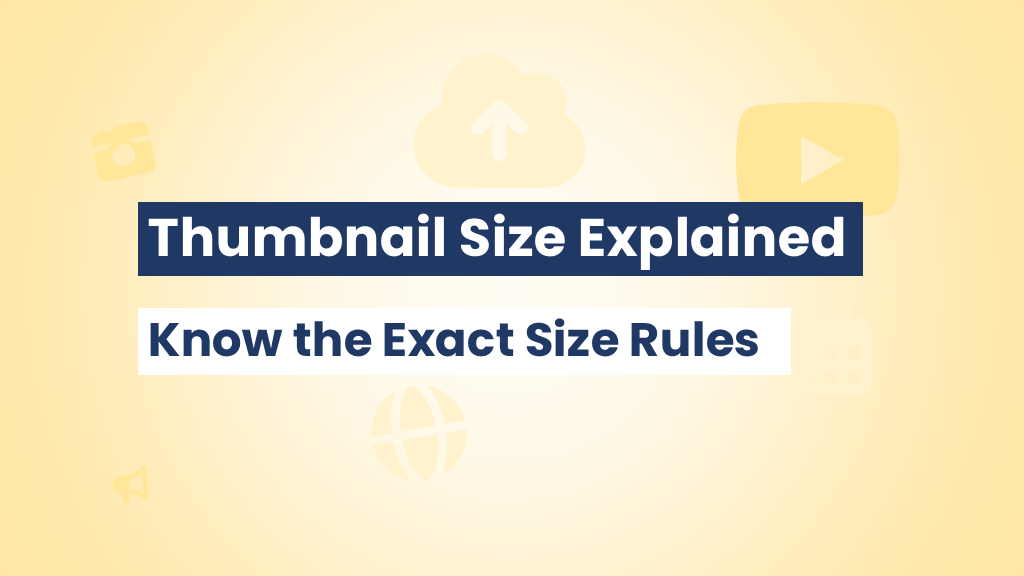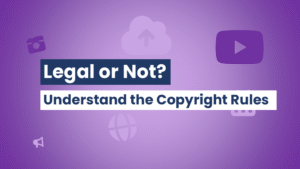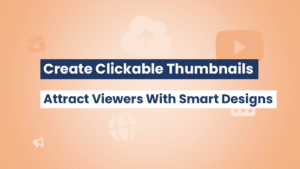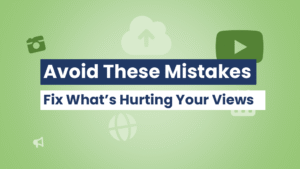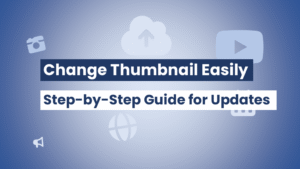Getting your video noticed on YouTube starts with one thing—your thumbnail. But even the most eye-catching design won’t perform if it’s the wrong size. That’s why understanding YouTube thumbnail dimensions is crucial for every content creator. In this guide, we’ll break down the ideal sizes, aspect ratios, file types, and optimization tips to help your thumbnails look sharp and clickable on every screen. Whether you’re just starting or want to improve your current workflow, mastering YouTube thumbnail dimensions will boost your click-through rate and make your channel look more professional.
Why Correct YouTube Thumbnail Dimensions Matter
It Affects Click-Through Rate (CTR)
If your thumbnail is blurry, stretched, or cropped awkwardly, viewers are less likely to click. Sharp, well-proportioned thumbnails lead to more clicks and views.
YouTube’s Algorithm Cares
YouTube promotes videos with high CTR. The better your thumbnail fits their platform, the more likely it is to appear in search, recommendations, and browse features.
Thumbnails Show Up Everywhere
From mobile devices to smart TVs, thumbnails appear in various resolutions. Having the correct YouTube thumbnail dimensions ensures your design looks great everywhere.
Recommended YouTube Thumbnail Dimensions
The Official Size
- ➡️ Dimensions: 1280 x 720 pixels
- ➡️ Aspect Ratio: 16:9
- ➡️ Minimum Width: 640 pixels
- ➡️ File Types: JPG, PNG, GIF (no animations)
- ➡️ Max File Size: 2MB
Always aim for 1280 x 720 to meet YouTube’s HD thumbnail standards. It looks crisp on both small and large screens, ensuring consistency.
Maintaining the 16:9 Aspect Ratio
Why 16:9?
This is the standard aspect ratio for YouTube videos. It matches the player, ensuring your thumbnail fills the preview space without black bars or cropping.
Tools That Help
When creating thumbnails, use software that supports custom dimensions like:
- ➡️ Canva
- ➡️ Adobe Express
- ➡️ Fotor
- ➡️ Pixlr
Most of these tools offer pre-built templates for the correct YouTube thumbnail dimensions, so you can design with confidence.
Tips for Designing High-Quality Thumbnails
Use Bold, Readable Fonts
Keep text to 3-6 words max. Make sure it’s visible even at a small size.
Contrast is King
Dark backgrounds with bright text (or vice versa) help your message stand out.
Include Faces and Emotions
Close-ups of expressive faces tend to outperform generic or text-heavy thumbnails.
Stick to the Safe Zone
Keep important elements centered, so they’re not cropped on smaller screens or previews.
Common Thumbnail Dimension Mistakes
Using Low-Res Images
Avoid screenshots or images smaller than 640 pixels wide. They look pixelated, especially on larger screens.
Ignoring the 16:9 Ratio
Don’t use square or vertical thumbnails. These will be cropped or padded, making them less effective.
Oversized Files
Uploading a file larger than 2MB might lead to errors or slow loading. Compress your thumbnails without losing quality.
Pro Tip: Study Top-Performing Thumbnails
Want to see what successful creators are doing? Use thumbnailget.com to download HD thumbnails from any public YouTube video. Learn from their use of size, composition, color, and text to improve your own designs.
How to Create the Perfect Thumbnail (Step-by-Step)
Step 1: Set Your Canvas to 1280 x 720
Whether you’re using Canva or Photoshop, this is your starting point.
Step 2: Add Your Visual Elements
Upload high-quality images, icons, or background textures. Keep your visual hierarchy clean and easy to digest.
Step 3: Include Bold, Minimal Text
Use a clear font, typically sans-serif, and ensure strong contrast against your background.
Step 4: Optimize for Mobile View
Zoom out to see how it looks at small sizes. If it’s not readable, simplify it.
Step 5: Export as PNG
PNG files retain sharpness and color. Make sure your file is under 2MB.
Download Viral Thumbnails to Learn What Works
➡️ Want to improve your designs by analyzing what already performs well? Head over to thumbnailget.com to download and study thumbnails from trending videos. It’s a fast, easy way to stay inspired and aligned with proven formats.
Final Thoughts
Understanding YouTube thumbnail dimensions is more than just a technical detail—it’s a core strategy for growing your channel. When your thumbnails are sized right, designed well, and optimized for multiple devices, they become powerful tools to increase views and engagement. Follow the best practices outlined in this guide and use tools like thumbnailget.com to elevate your thumbnail game and stand out in the feed.
FREQUENTLY ASKED QUESTIONS (FAQS)
What is the ideal size for a YouTube thumbnail?
The best thumbnail size is 1280 x 720 pixels, with a 16:9 aspect ratio and a maximum file size of 2MB.
Can I use square or vertical thumbnails on YouTube?
Technically yes, but they will be cropped or padded. Stick to the 16:9 aspect ratio for best results.
What file type is best for YouTube thumbnails?
PNG is recommended for the best image quality, but JPG and GIF (non-animated) are also accepted.
Why does my thumbnail look blurry on YouTube?
You may have uploaded a low-resolution image. Always use thumbnails at 1280 x 720 pixels for clarity.
Can I change my thumbnail after uploading a video?
Yes. You can go into YouTube Studio and update your thumbnail at any time.
How can I get ideas for better thumbnails?
Use thumbnailget.com to download thumbnails from top-performing videos and study their layout and design.