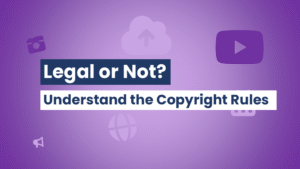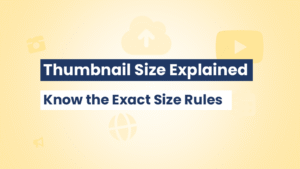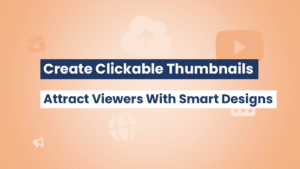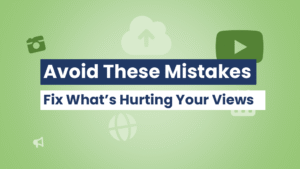Want stunning thumbnails without spending a dime or learning Photoshop? In this guide, you’ll learn how to make YouTube thumbnails for free using easy, web-based tools. Whether you’re a beginner or a seasoned creator, these steps will help you design eye-catching thumbnails that boost clicks—and yes, no Photoshop required!
Table of Contents
Why You Should Learn to Make YouTube Thumbnails for Free
Save Time and Money
Web-based tools like Canva and Adobe Express let you make YouTube thumbnails free and fast, without costly software.
Improve Video Performance
Great thumbnails increase click-through rate (CTR) and watch time—key factors in YouTube’s algorithm.
Stay Consistent and Branded
Using the same fonts, colors, and layout boosts your channel’s recognition across videos.
Best Free Tools to Make YouTube Thumbnails
1. Canva
Canva’s YouTube thumbnail templates are built-in and free. Drag, drop, and export in under 5 minutes.
2. Adobe Express
Formerly Spark, it offers high-quality templates, easy image cropping, and quick export.
3. Fotor & Snappa
Simple to use with intuitive interfaces. Great for beginners who want fast, good-looking designs.
All these tools let you make YouTube thumbnails without needing Photoshop skills.
Step-by-Step: How to Make a Great YouTube Thumbnail for Free
Step 1: Choose the Right Dimensions
Start with a canvas of 1280 × 720 pixels (16:9 aspect ratio). This ensures high resolution and avoids blur.
Step 2: Pick a Template
Select a thumbnail template that fits your video category. Many free templates are labeled “YouTube Thumbnail” in Canva or Adobe Express.
Step 3: Add a High-Quality Background
Use a clear, relevant background. You can also visit thumbnailget.com to download backgrounds from successful videos and repurpose them as design inspiration.
Step 4: Include Faces and Emotion
Close-up shots with expressive faces (surprised, happy, intrigued) help grab attention.
Step 5: Add Short Bold Text
Use 2–4 words that summarize the video. Choose bold, easy-to-read fonts with high contrast.
Step 6: Use Brand Colors and Logo
Incorporate your brand’s color palette and watermark/logo for consistency and professionalism.
Step 7: Add Iconography or Action Elements
Consider including arrows, play buttons, or other simple icons to highlight elements and create visual storytelling.
Step 8: Export in High Quality
Export as PNG or high-quality JPG. Be sure to use the full size (1280×720) and avoid compression.
Improve Your Workflow with thumbnailget.com
Want to get inspired by thumbnails from top YouTube creators? Here’s how to use thumbnailget.com:
- Copy any YouTube video’s URL.
- Paste it into thumbnailget.com.
- Download the thumbnail in HD or 4K.
- Use it as inspiration—no copying needed, just smart ideas!
This handy resource lets you study layouts, color usage, text placement, and facial expressions—all key parts of great thumbnail design.
Dos and Don’ts When Making Thumbnails (No Photoshop Needed)
✅ Do:
- 📢 Keep images crisp and clear
- 📢 Use bright, contrasting colors
- 📢 Limit text to a few bold words
- 📢 Keep branding consistent
❌ Don’t:
- 🚫 Overcrowd the thumbnail
- 🚫 Use low-resolution photos
- 🚫 Rely on clickbait visuals
- 🚫 Skip the resolution guidelines
Final Thoughts
You don’t need Photoshop to create professional YouTube thumbnails. With free tools like Canva or Adobe Express—and a bit of design insight—you can make YouTube thumbnails that elevate your channel. Add texture and creative spark by studying examples through thumbnailget.com. Better thumbnails mean more clicks—and more views. Start designing today!
Frequently Asked Questions (FAQs)
What size should I use for YouTube thumbnails?
Use 1280 × 720 pixels with a 16:9 ratio. This is YouTube’s recommended size and ensures crisp results.
Can I make thumbnails without Photoshop?
Yes! Tools like Canva, Adobe Express, Snappa, and Fotor allow you to create thumbnails for free in minutes.
How do I keep thumbnails consistent across videos?
Use the same fonts, text layout, logo placement, and color scheme in every design.
Should I download thumbnails from other creators?
Download them for analysis only using thumbnailget.com. Use them to gain inspiration, not to replicate.
What format should thumbnails be exported in?
Preferably PNG or high-quality JPG under 2.0 MB to maintain sharpness without slowing load times.
Do free tools include templates?
Many do! Canva and Adobe Express have free thumbnail templates ready for customization.