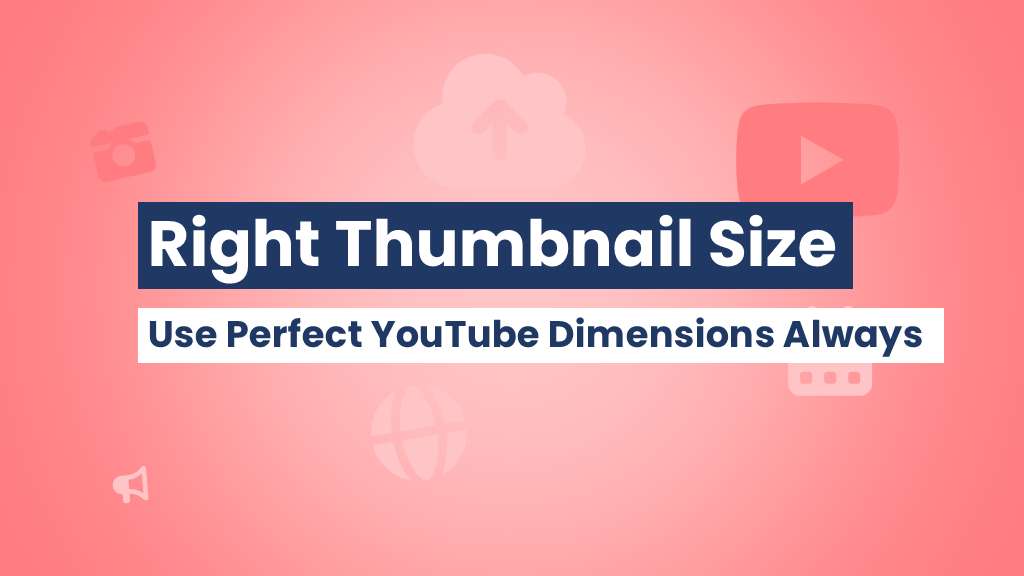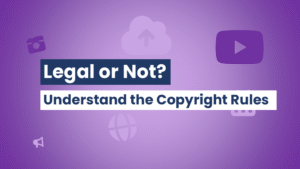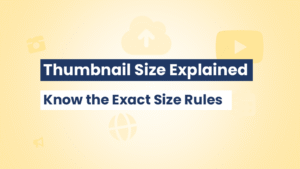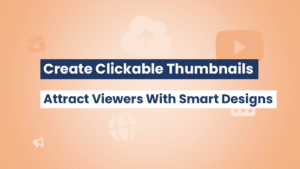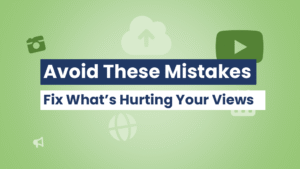Creating the perfect YouTube thumbnail starts with one essential detail: the correct size. If you’re a content creator looking to stand out on the platform, getting the dimensions right is non-negotiable. In this comprehensive YouTube thumbnail size guide, you’ll learn everything you need to know to optimize your thumbnails for visibility, click-through rate, and professionalism. And if you’re looking to grab high-quality thumbnails for inspiration, thumbnailget.com has your back!
Table of Contents
Why Thumbnail Size Matters on YouTube
Thumbnails Are Your Video’s First Impression
Before someone even clicks play, the thumbnail is often the deciding factor. A poorly sized thumbnail can appear blurry or cropped, damaging your credibility and limiting your reach.
Proper Size Ensures Compatibility Across Devices
Your thumbnail needs to look good on phones, tablets, laptops, and TVs. The right size guarantees clarity no matter where your audience views it.
It Impacts Click-Through Rate (CTR)
YouTube uses CTR as a ranking factor. An optimized thumbnail with the correct dimensions can drive more clicks—and views.
Recommended YouTube Thumbnail Dimensions
Standard YouTube Thumbnail Size
- 📌 Resolution: 1280 x 720 pixels
- 📌 Minimum width: 640 pixels
- 📌 Aspect Ratio: 16:9
- 📌 File size: Under 2 MB
- 📌 Formats accepted: JPG, PNG, or GIF
These dimensions are ideal for all types of videos, whether you’re uploading a vlog, tutorial, or Shorts preview.
💡 Pro Tip: Save thumbnails in PNG format for higher clarity and no compression artifacts.
Thumbnail Size for YouTube Shorts and Other Content Types
YouTube Shorts Thumbnails
Shorts still display thumbnails on search results and creator pages. Use the same 1280 x 720 px standard for consistency and visibility.
Livestream Thumbnails
Live videos benefit from visually engaging thumbnails. Again, stick with 1280 x 720 px for optimal results.
Aspect Ratio and Safe Zones
What Is the Ideal Aspect Ratio?
YouTube’s native display format is 16:9. This ratio ensures your thumbnail fills the preview screen without being cut off.
Understanding Safe Zones
Avoid placing crucial elements like text or faces too close to the edges. Stay within the central 80% to keep your content visible across all devices.
Common Mistakes to Avoid
1. Uploading Low-Resolution Thumbnails
Using anything below 1280 x 720 px can result in blurry previews, especially on large displays like TVs.
2. Oversized Files
Thumbnails over 2 MB won’t upload. Compress your images with tools like TinyPNG if needed.
3. Misaligned Text and Graphics
Always preview your thumbnail in different sizes before publishing. What looks good on a desktop might be unreadable on mobile.
How to Create a Perfect Thumbnail (Size + Style)
Step 1: Choose the Right Dimensions
Start with a 1280 x 720 canvas at 72 DPI for web use.
Step 2: Use Bold Fonts and Contrasting Colors
Make sure your title stands out. Avoid cursive or overly decorative fonts.
Step 3: Focus on Faces and Emotions
Thumbnails with expressive faces get higher engagement. Zoom in on facial features for impact.
Step 4: Add a Logo or Brand Element
This boosts recognition across videos, especially when using a consistent theme.
Tools to Help You Design Properly-Sized Thumbnails
Canva
Offers pre-sized YouTube thumbnail templates and drag-and-drop design tools.
Fotor
Easy-to-use with hundreds of thumbnail templates for creators.
Adobe Express
Professional features with access to stock images and custom fonts.
Use thumbnailget.com
Download and analyze your favorite creators’ thumbnails to understand sizing, layout, and style. Whether you want to replicate a viral design or brainstorm your own, thumbnailget.com is the go-to tool for YouTube creators.
How to Check and Fix Blurry or Incorrect Thumbnail Sizes
Step 1: Use thumbnailget.com
Download the thumbnail and inspect the resolution.
Step 2: Recheck your export settings
Ensure you’re saving your thumbnails in 1280 x 720 px at high quality.
Step 3: Compress Smartly
Use tools like TinyPNG to compress without quality loss.
Best Practices for Creating Effective Thumbnails
Keep It Simple
Don’t clutter with too much text or too many images.
Make It Contextual
Your thumbnail should match your video’s title and topic.
Test Variations
Split-test different thumbnail versions to see which one gets better engagement.
✅ Bonus Tip: Use thumbnailget.com to quickly download competitor thumbnails and run a design comparison!
Final Thoughts
Thumbnails are a crucial part of YouTube success, and size matters more than most realize. Following the guidelines in this YouTube thumbnail size guide, you’ll be set to create crisp, clear, and clickable thumbnails every time. And when in doubt, use thumbnailget.com to grab, study, and learn from the best in the game. Don’t let poor sizing ruin great content—optimize your visuals and watch your channel grow!
Frequently Asked Questions (FAQs)
What is the ideal YouTube thumbnail size?
The best size is 1280 x 720 pixels with a 16:9 aspect ratio and under 2 MB in size.
Why does my thumbnail look blurry on YouTube?
Blurry thumbnails are often caused by uploading images at a lower resolution than 1280 x 720 px or due to poor compression.
Can I use a square thumbnail on YouTube?
Technically yes, but it’s not recommended. YouTube displays thumbnails in a 16:9 aspect ratio, so square thumbnails will appear cropped or distorted.
Should I use JPG or PNG for thumbnails?
PNG is preferred for sharper quality, especially if your design has text or sharp edges. JPG works for photos but may cause blurriness.
Is there a tool to download YouTube thumbnails?
Yes! Use thumbnailget.com to instantly download high-quality thumbnails from any YouTube video.
Can I change my thumbnail size after uploading?
You can’t resize an existing thumbnail, but you can re-upload a new one in the correct size via YouTube Studio.